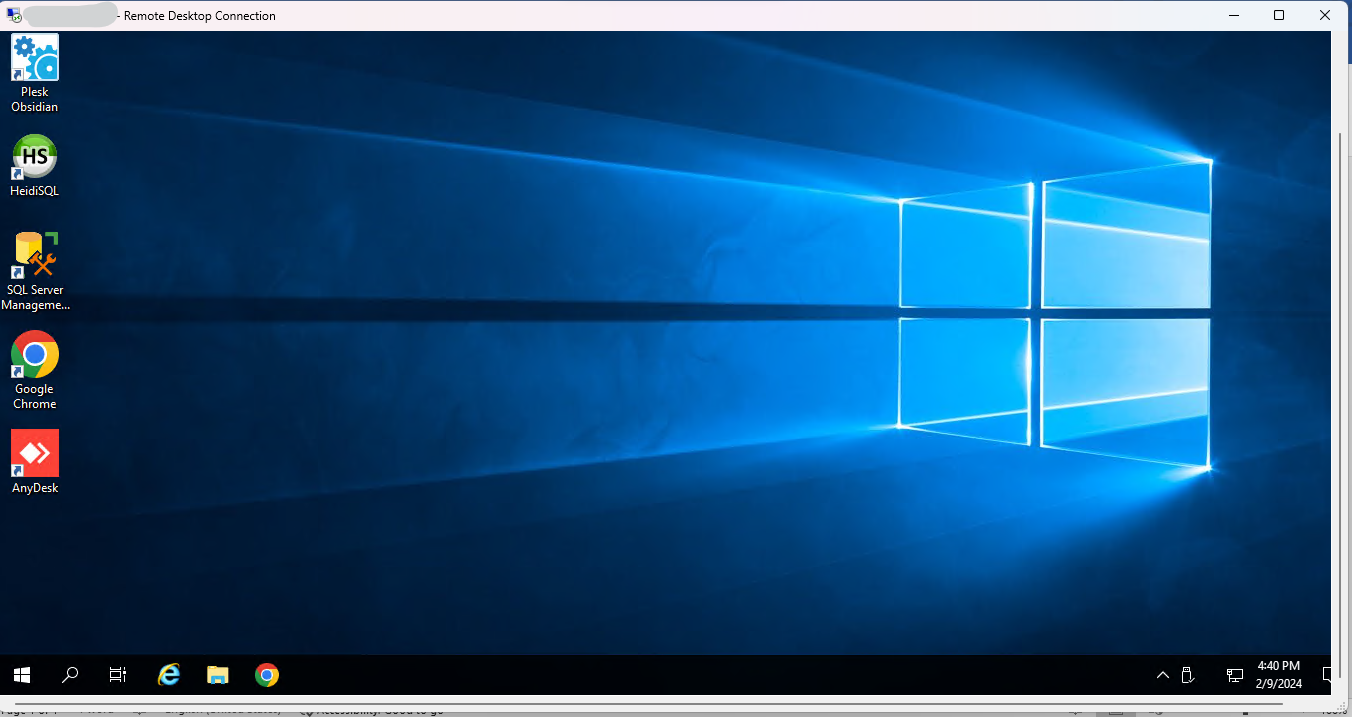How to connect your Forex VPS?
Forex VPS: Trading uninterrupted, 24/7, even when your computer sleeps.
Imagine a world where your Forex trades execute seamlessly, 24 hours a day, 7 days a week, even if your home computer crashes or the internet flickers. That’s the power of Forex VPS, a virtual server dedicated to keeping your trading edge sharp.
But what exactly is a Forex VPS?
Think of it as a remote, high-performance computer specifically designed for Forex traders. It runs in the cloud, independent of your personal device, ensuring:
Uninterrupted connection: No more worries about power outages, internet disruptions, or software glitches stopping your trades. Forex VPS runs 24/7, keeping your connection to the market rock-solid.
Blazing-fast execution: Located near major trading hubs, Forex VPS servers boast superior internet speeds, minimizing latency and ensuring your orders execute swiftly. Fractions of seconds matter in Forex, and VPS gives you the edge.
Enhanced security: VPS servers are fortified with robust security measures, safeguarding your trading data and preventing unauthorized access. Trade with peace of mind, knowing your investments are protected.
Automated trading freedom: Deploy trading robots (Expert Advisors) on your VPS to automate strategies and react to market changes even while you’re away. Let the VPS handle the heavy lifting while you focus on analysis and decision-making.
Now let’s check how can we connect our Forex VPS using RDP or Remote Desktop Connection
Step 1: Go to your Start Menu in your laptop or desktop as display in screenshot below

Step 2: Search for “Remote Desktop Connection” in your menu as displayed in screenshot below
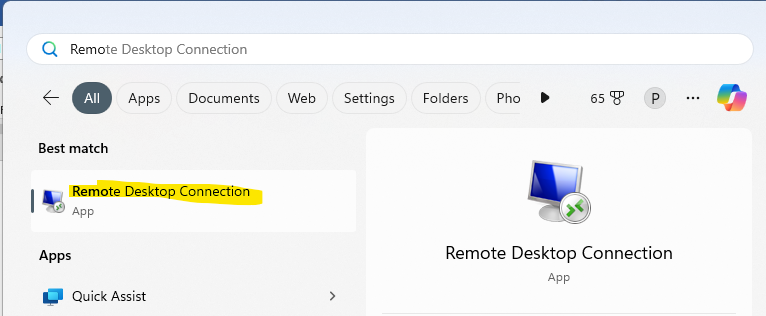
Note: if you are using Mac you may need to download Remote Desktop connection online. Or you can download or install “Microsoft Remote Desktop” from your Apple Store
Step 3. Once you open this you will get dialog box like displayed below:
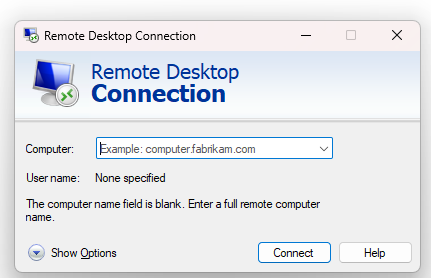
Step 4: Now you need to enter IP address in place or Computer as displayed in screenshot below and then click on Connect Button:
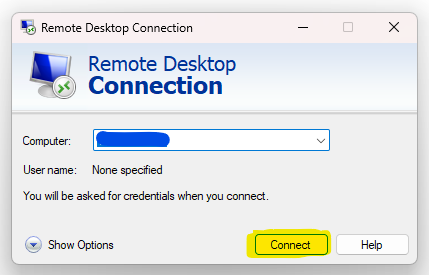
Step 5: Once you click on Connect you will be asked for Credential Details Enter your username and password which you received on email as displayed below and you can also select Remember me so you don’t have to enter Username password when connecting to your vps next time. Then click on Ok button.
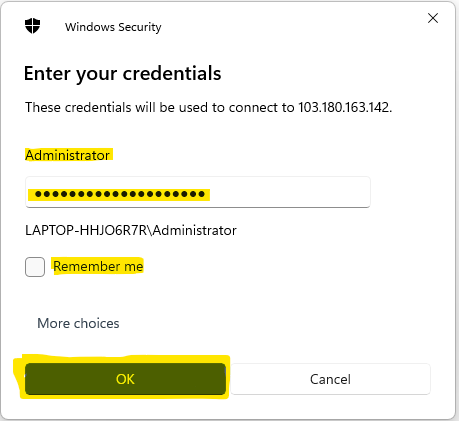
Step 6: When you click on ok button You will be logged in to your VPS RDP Session as displayed below where you will get Full Windows System Layout and then you can start working

Remember: Forex VPS is an investment, but the potential benefits in terms of efficiency, security, and peace of mind can be significant. Weigh your trading needs and risk tolerance before making a decision.
Ready to explore the world of Forex VPS? Do your research, compare providers, and choose a plan that aligns with your trading style and budget. Trade smarter, not harder, with the power of Forex VPS at your fingertips with Hapih Host